In order to create a new document template, perform the following actions:
- Click on the menu icon in the top-left corner of your account’s homepage to access your DASHBOARD.
- Access the DOCUMENT TEMPLATES section.
- Click on the + ADD NEW symbol located in the top right.
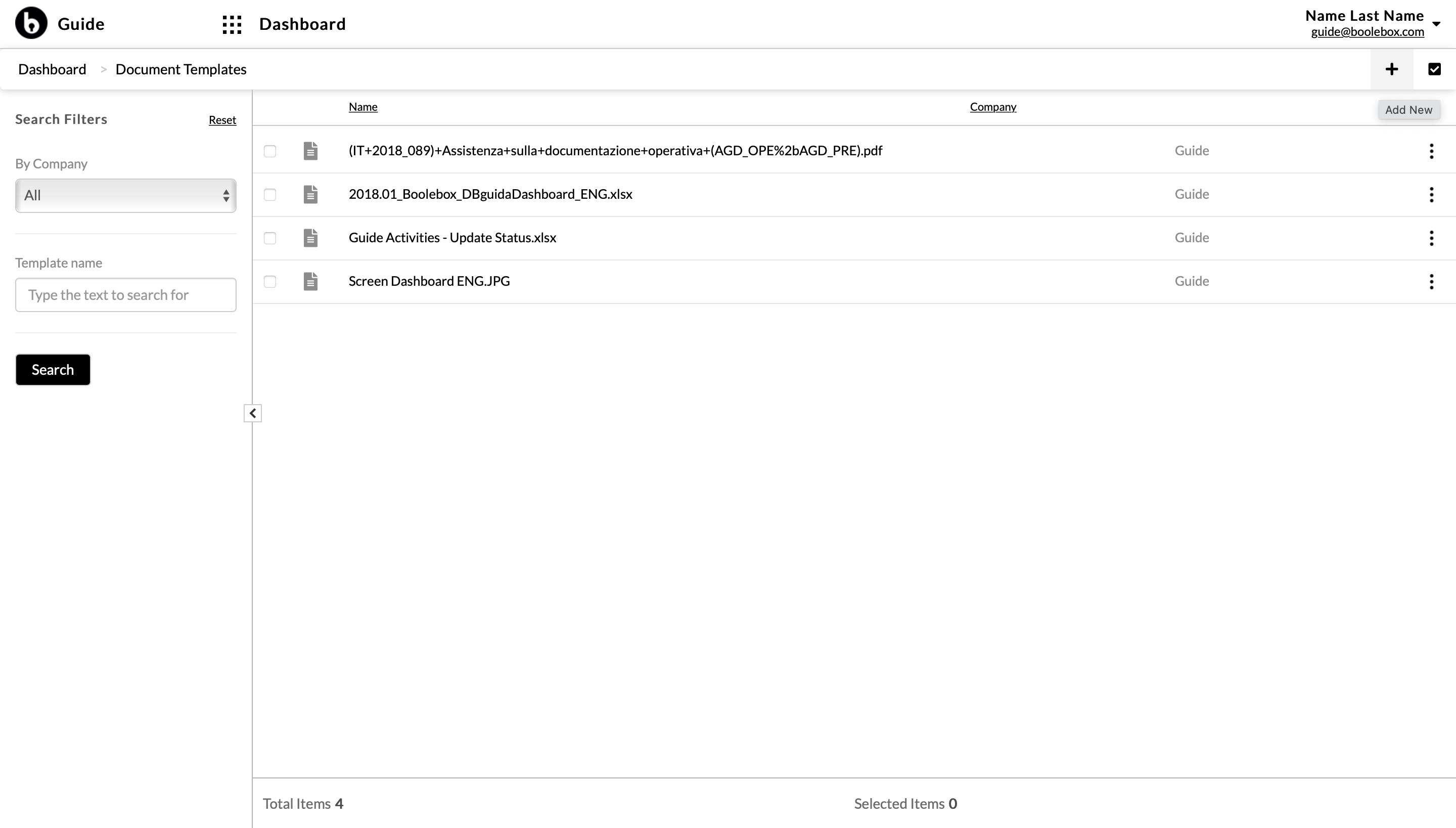
- In the window that is going to pop up on your screen, select the company to which this document template will be assigned from the drop-down menu.
- Click on CHOOSE FILE and upload the file you want to use as a default document template.
- Click on SAVE.
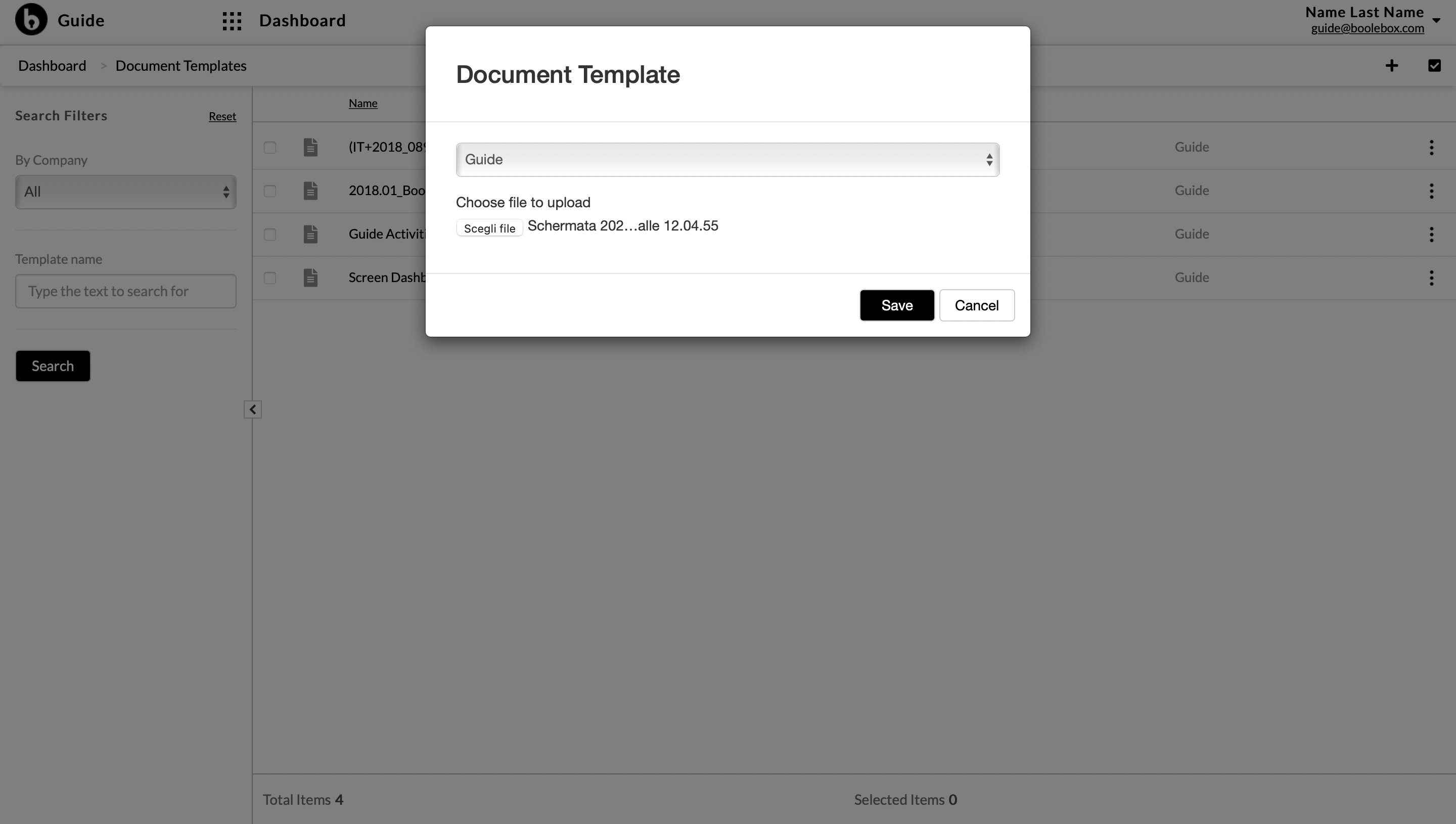
- In the window that is going to pop up on your screen, enter the TEMPLATE NAME in the appropriate field.
- Enter the users and/or groups of users to which you want to make the document template being created available in the appropriate field.
- In the SELECT CLASSIFICATIONS area, select a standard classification in order to link a metadata to the document template being created.
- Click on SAVE.
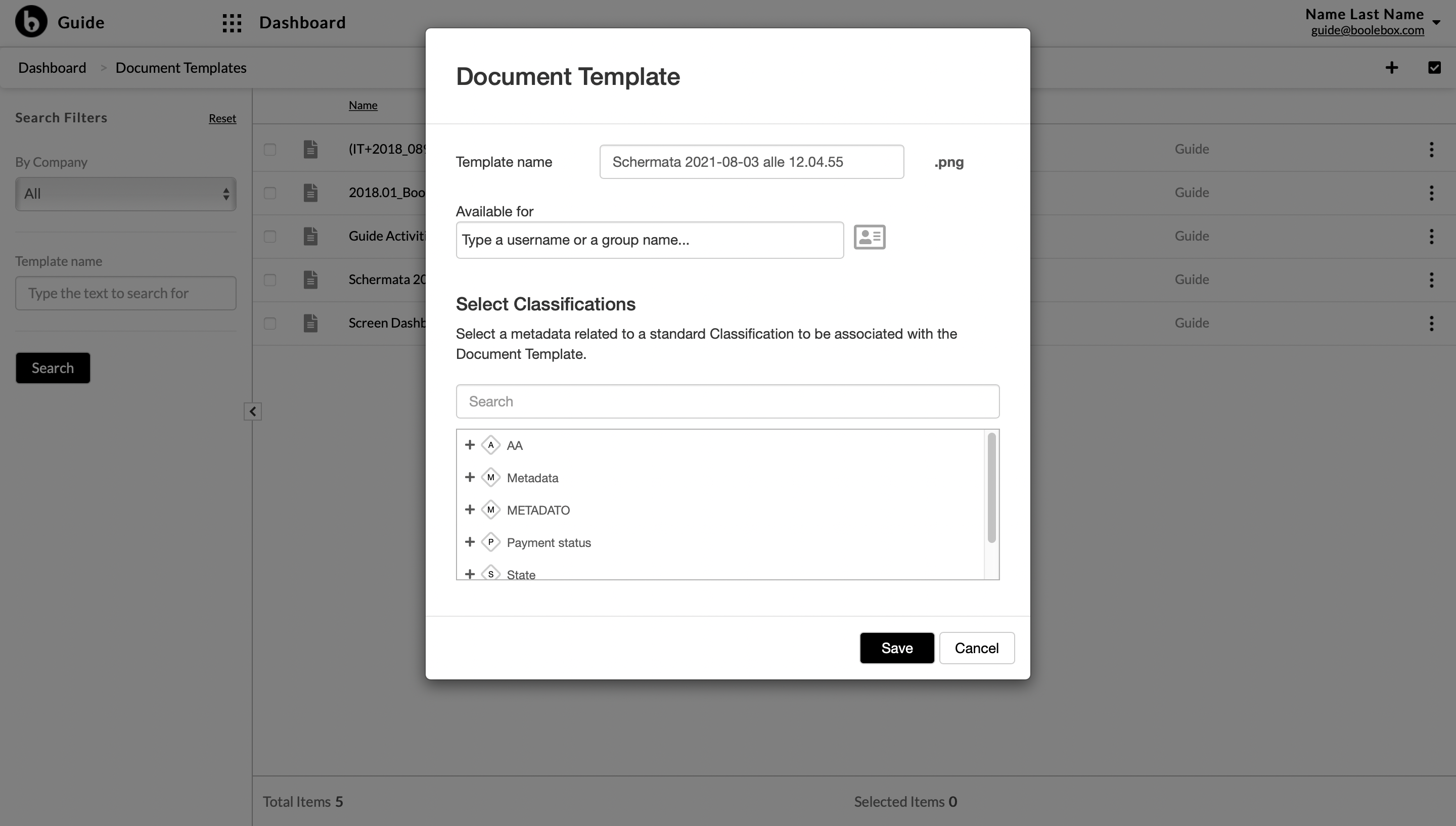
- The new document template is now available for authorised users, which will be able to select it while creating a new document by clicking on the + ADD NEW button in the main page of the platform.

